
About
In this session of the RPA tutorial you will learn user interface of UiPath Studio, various functionalities within UiPath Studio, automation package activity, various recording types and more.
Learn More
Uipath Studio – User Interface
The user interface of UiPath Studio has multiple panels for easier access to specific functionalities. It can be docked, function as floating windows, or the Auto-hide option can be enabled.
- The Ribbon – The ribbon is a simple window and can be minimized or expanded by clicking the Minimize / Expand It consists of the following four tabs:
- Start – to create new or open existing projects.
- Design – to create or launch sequences, flowcharts or state machine diagrams, access wizards, manage variables, and inspect user interface elements from third-party apps.
- Execute – Used to run or stop projects, for starting a debug process and open logs.
- Setup – To publish projects or create shortcuts. Scheduling tasks and installing extensions.
- The Quick Access Toolbar – Provides shortcuts for commands.
- The Universal Search Bar – To find activities, libraries, projects, etc..
- The Designer Panel in UiPath – It is the main dialog box shows the current project
- The Context menu in UiPath – Enables to perform operations in a sequence or flowchart. There are some fields like open, view, collapse, cut, copy, paste and so on.
- The Activities Panel in UiPath – Shows all the activities that can be used in the current project
- The Library Panel in UiPath – Enables to easily reuse automation.
- The Project Panel in UiPath – Used to view the contents of the current panel
- The Properties Panel in UiPath – To view and change the properties of any activity
- The Outline Panel in UiPath – Displays project hierarchy, all variables, and nodes
- The Output Panel in UiPath – Displays the output of Log message
- The Locals Panel in UiPath – Displays all variables which are locally in the current scope.
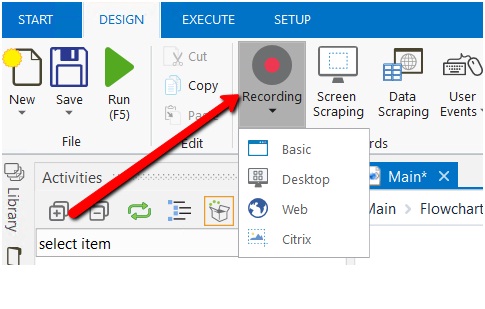
Automation activity package: Automation in UiPath is done in three different recording types. They are –
- Basic Automation – generally for activity, not container. Suitable for a single activity.
- Desktop Automation – used in native internal applications such as Word, Excel, notepad
- Web Automation – used in web browsers, for web scraping, etc.
- Citrix Automation – used to automate in a virtual environment.
The UI Automation has so many packages such as Click, double click, hover, activate, highlight, get OCR, load image and so on.
Learn end-to-end RPA concepts through the RPA Course in Chennai to take your career to a whole new level!
Automation life cycle’s process includes –
- Documenting the process
- Development and code review
- Test
- Release
- Monitoring
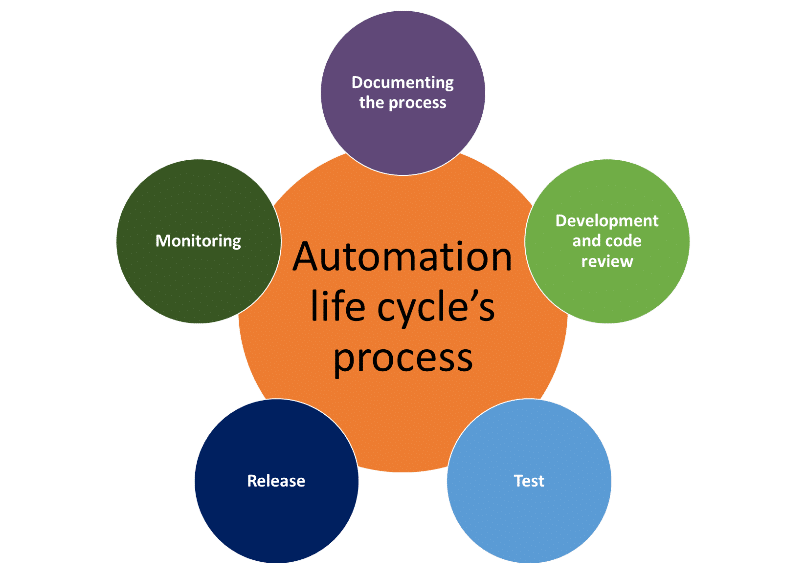
Related Courses – Learn Online Now
Robotic Process Automation (RPA) UiPath
Machine Learning with 9 Practical Applications
Data Sciences with Python Machine Learning
Data Sciences Specialization
Diploma in Big Data Analytics
Mastering Python – Machine Learning
Learn Internet of Things (IoT) Programming
Oracle BI – Create Analyses and Dashboards
Microsoft Power BI with Advance Excel
