
About
Robotic process automation is a form of business process automation technology based on metaphorical software robots or artificial intelligence /digital workers.
Learn More
How to Get Started in Robotic Process Automation (RPA) in Only 15 Minutes
A step-by-step guide for beginners to get started on RPA. No coding skills required!
Robotic Process Automation (RPA) is one emerging technology that has garnered a lot of attention recently.
According to McKinsey, automating business processes through RPA can lead to a Return on Investment of between 30 and 200 percent in the first year alone.
Not surprisingly, businesses are taking note.
A recent OnePoll survey by Ultima found 57 percent of UK’s SMEs fear that they will be driven out of business in the next five years, as big businesses increasingly adopt RPA.
A further 65 percent of companies reported that they are either planning to or are already automating mundane, repetitive tasks.

Against this backdrop, there has never been a better (or more urgent) time for everyone to learn what RPA is.
Regardless whether you are an employee at a Multi-National Corporation or Small and Medium Enterprise, or if you are an entrepreneur or small business owner, you ought to know how you can leverage this technology at work.
What is Robotic Process Automation?
But first, a quick introduction to RPA.
RPA refers to the use of software “robots” that mimic tasks usually performed by humans. These robots are especially helpful for automating rule-based processes that require interaction with multiple, disparate IT systems.
It is widely expected that in the Fourth Industrial Revolution, clerical work will be automated the way industrial robotics automated production in the shop floor.
Again, McKinsey thinks that the impact of automation on the Future of Work is likely to be broad-based, with approximately 60% of all jobs having a significant 30 percent of their activities demonstrating potential for automation.
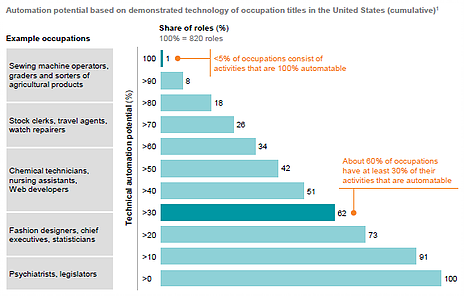
So now that we are done with the why, let’s deal with the how.
Selecting a RPA software
At this point, it is important to note that RPA software market is very diverse, and growing more so. Just like any other software that you use, there are quite a number of companies providing a variety of different RPA software.
It is not the objective of this article to go into software selection. But for those readers who are keen, have a look at Which is the best Robotic Process Automation tool in the market now? and Which is Better — Blue Prism, Automation Anywhere or UiPath? A Look at the Leading Robotic Process Automation Software Providers.
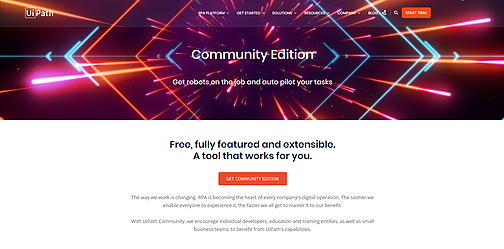
Next, click on the Get Community Edition button.
On the following page, enter your particulars and click on the Request Community Edition button.
In our case, we want to learn more about RPA, so we will opt for one that is free and hopefully easy enough to use. We can choose either Omni Community Edition or WorkFusion RPA Express.
Once you have done that, you should see the page below. Right click on the download link and select “Save link as…”. Then specific the file location where you want the installer to be saved.
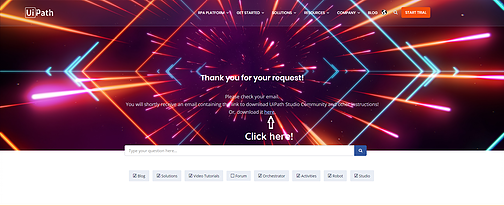
Once the download is completed, double click on the installer (a file namedUiPathStudioSetup.exe) to begin the installation process.
After a while, you will see the following screen. Select the option Start Free. Enter your email address and click on the Activate button.
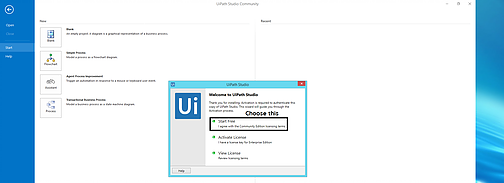
You should be automatically redirected to the UiPath licensing server, and see that UiPath is successfully installed on your computer. Do note that this step requires an internet connection.
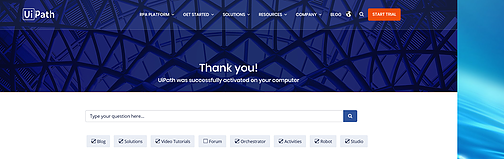
Viola. Not too difficult, isn’t?
Now for a bit of gymnastic. Close the UiPath Studio Community application that you have just installed. Open a Windows Explorer and navigate to the following folder:
C:\Users\<username>\AppData\Local\UiPath
Replace <username> with your actual user name.
In this folder, you should see a file called UiStudio.exe. This is where you will launch the application from. Right click on it, select Send to and thenDesktop (Create Shortcut).
This step will create a shortcut on your desktop so that it becomes easy for you to find and launch the software next time. Now, if you double click on this shortcut, you will see that you do not need to re-validate your license. You will simply select the option Continue Free.
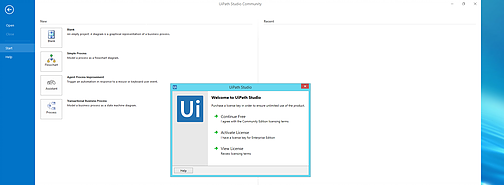
You are almost done with the setup, but just one more step.
The last thing you need to do is to download and install the Activity Packages.
An Activity Package is a bundle of activities that can help you automate a certain application or a category of apps, or use certain technologies in your automations. In other words, the Activity Packages are supposed to make your life easier.
To do so, click the back button from where we left off previously.
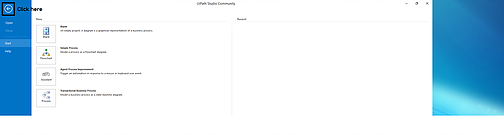
Next, go to the Activities Panel on the left, and click on the icon for Manage Packages.
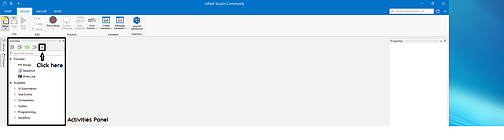
This will bring up the Manage Packages window. Click on Available on the left-hand side, and you should see the list of packages available for installation as follows:
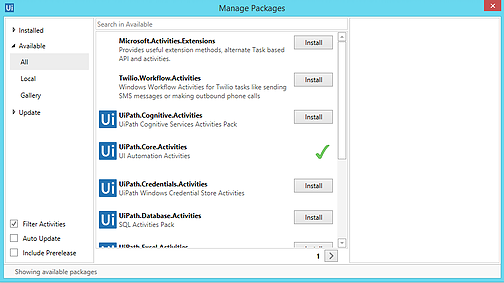
Now, if you wish, you can install only those activity packages that you need. For example, if you need to work with emails, then you should installUiPath.Mail.Activities.
If you are not sure, there is no harm to just install everything. Simply click on the Install button besides each Activity Package to begin the installation. Do note that this step requires an internet connection.
Once you are done, you should see something like this:
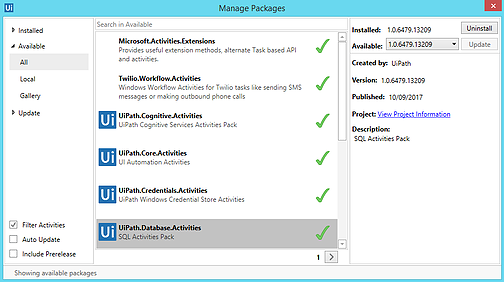
Close the window and you are ready to rock-and-roll. Not too difficult, isn’t?
Now to create our first robot. In this example, we want to create a simple robot that greets us “good morning”. To do so, click on the START button at the top left-hand corner.
Next, click on the Blank icon and enter your robot’s name. In our case, we will call her “Sally”. Click on the Create button to continue.
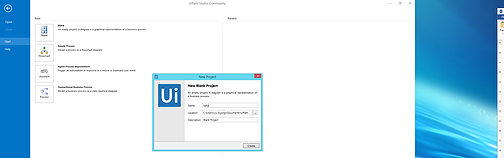
Next, in the Activities Panel that we have seen earlier, search for the phrase “message box”. You should find an Activity called Message Box. Mouse over this Activity and you can see that this Activity displays a message box with a given text with the button options.
Simply drag and drop this Message Box Activity into the Designer Panel in the middle. The Designer Panel is where you will configure the actions that the robot will undertake.
Click on the text field within the Message Box and type in “Good morning!” Do remember to enclose this message within double quotes.
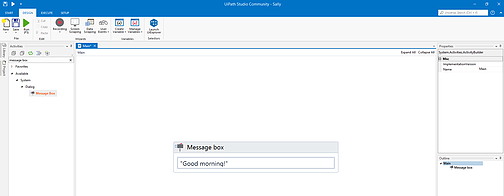
That’s it.
Now press the key F5, and a dialog box will be displayed with our message.
Congratulations, you have just created your first RPA bot that greets you good morning.
It’s really all too easy, no? The entire process including installation and setup should have taken you no more than 15 minutes, and not a single bit of programming skill is involved.
Of course, in this case, the robot that we have created is a trivial one. But as you start to get yourself familiarized with the software, you will find that it is just as easy to create more complicated robots that performs multiple tasks and interacts with multiple applications.
Conclusion
We have discovered how to get started in RPA in less than 15 minutes.
Specifically, we have learnt how to download the free version of UiPath, one of the leading vendors in the RPA world. Thereafter, we have validated the license and installed the required packages.
And we have created our first RPA bot called “Sally” who does morning greetings.
Related Courses – Learn Online Now
Robotic Process Automation (RPA) UiPath
Machine Learning with 9 Practical Applications
Data Sciences with Python Machine Learning
Data Sciences Specialization
Diploma in Big Data Analytics
Mastering Python – Machine Learning
Learn Internet of Things (IoT) Programming
Oracle BI – Create Analyses and Dashboards
Microsoft Power BI with Advance Excel






 WhatsApp Us
WhatsApp Us
Leave a Reply